Welcome
About Me
My Blinkie
Chat
Groups I belong to
E-Mail Me
Welcome
Thursday, March 8, 2018
Intellectual Bad Ass
Intellectual BadAss
Supplies Needed
Shell's Template 03 PSD is HERE and PSP is HERE
Tube of Choice I used PinupToons which is a PTU Artist and you can get that at CDO HERE
2 fonts of choice for Copy write and name on tag
I am using pixelate for copy write and Predacon Beasts for Name on tag.
Mask_0030_DFly by Vivian by Vivian's Paintbox You can get that HERE and please visit the rest of her blog
Open template and Mask in your psp.
drop mask down you will need it later.
CTRL + D on template and close the original out to save.
Working on the template go to Image, Canvas and make your canvas size 700 x 700 with the middle box selected to center the template.
If you want to change parts of the template they are all on separate layers so you can do so if you want. I wrote this tutorial using the template as is.
Open up the tube you wish to use.
Copy and paste it on your template and resize as needed and place on the template move it to where you want it.. I moved mine so the Words We Prefer the term Intellectual BadAss could be seen.
Add drop shadow 2 2 50 8 to the tube.
Now I wrote this as a Old School Tutorial without scraps, however, you can add whatever you want to to this tag. If you are adding scrap items do it now with any drop shadows you wish on them.
Merge Visible and Name this layer Main
Make a new Raster layer
We are going to add a gradient flood fill to this layer.
I used the colors #ED1F20 foreground and #2A1EB3 background. Choose Foreground-background for the color choice under the gradient and then choose Linear with settings Angle 45 Repeats 2 and flood fill your new raster layer.
Go to Layers, New Mask Layer, From Image and choose Mask_0030_DFly from the dropdown menu and make sure the sorce luminance is choosen click ok.
Right click on your mask layer in your layer palette and choose Merge Group
Rename this layer background
You should now have 2 layers Main on top and Background under that
ok now hit Shift + S and this is the same as choosing Image resize and you are going to resize by 85% and make sure the All Layers box is checked.
Now highlight your Main layer and hit Shift + S again and resize 90% but this time make sure resize all layers is unchecked.
Now you can merge all layers and I always do this to make the tag clearer after I do a resize.
Go to Adjust, Sharpen, Unsharpen Mask and use the following settings
Radius 1 Strength 130 Clippings 0 and Luminance checked.
Back to Adjust , Brightness/Contrast , Clarify settings Strength & Effect 2 that is the setting I prefer but play around and see what one you like.
Add your copy write to the tag and merge all layers again.
now you can add Name and you are finished.
Hope you enjoyed this tutorial and if you have any questions or comments please email me at shell.wright@gmail.com
Tags Made by Friends
Made by Dino
Made by Susanne
Labels:Tutorials
Subscribe to:
Post Comments
(Atom)
Search
Tutorial TOU
 You are free to do as you wish the results of any tutorials as long as it is for non-profit purposes.
You are free to do as you wish the results of any tutorials as long as it is for non-profit purposes. Please do not hotlink to anything on this site, or direct link to downloads. Just use a link and send them to my blog.
Please do not hotlink to anything on this site, or direct link to downloads. Just use a link and send them to my blog. If you are making email stationery using my tutorials, please add a note and link in the footer of your stat, thanks.
If you are making email stationery using my tutorials, please add a note and link in the footer of your stat, thanks. If you have any questions, feel free to: email shell.wright@gmail.com
If you have any questions, feel free to: email shell.wright@gmail.com I reserve the right to change my TOU's as I please. So it wouldn't hurt to check back :)
I reserve the right to change my TOU's as I please. So it wouldn't hurt to check back :)Translate
Tutorials
- FTU (4)
- Forum (1)
- How To (1)
- Old School (1)
- PTU (3)
Follow Me
Favorite Blogs
Licenses
Categories
- Forum (1)
- FTU (4)
- How To (1)
- Masks (1)
- Old School (1)
- PTU (3)
- Scrapkits (2)
- Tag Extras (1)
- Templates (16)
- TOU's (1)
- Tutorials (8)
- Wallpapers (1)




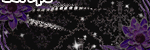



0 comments:
Post a Comment