Welcome
About Me
My Blinkie
Chat
Groups I belong to
E-Mail Me
Welcome
Tuesday, October 9, 2018
Trick or Treat
Trick or Treat
This tutorial was written by Shell on October 8th, 2018
Any resemblance to any other tutorial is a coincidence.All my tutorials this included is for non profit and personal use only.
You may share a link with your groups to my tutorial but please do not share my supplies.
This tutorial is written in PSP9 but should work in other versions. This tutorial also assumes you have a working knowledge of PSP.
This tutorial was written by me, and any resemblance to any other tutorial is completely coincidental.
Save your work often!
Supplies Needed:
FaniaLove tube Little Pumpkin From Digital Art Heaven . You can get it HERE
EyeCandy 4000 gradient glow
You can use any scrapkit you would like I used the two below
Mizteeque Scrapkits Miz_HalloweenTown and Miz_JeepersCreepers because they belong to the same scrap artist you can use elements from both of them.
You can get them and the Mask HERE
Mizteeque Mask 3 you will find in the JeepersCreepers Scrapkit
Fonts
Credits I used Pixelette
Names I used Pumpkins Candles
Open New Image 700 X 700 Transparent
Flood fill tool > Fill with White
Rename layer White Background.Copy Element 25 from the Scrapkit Miz_HalloweenTown > Paste as a New Layer. Add EyeCandy 4000 Gradient Glow Settings > Basic Tab > Glow Width 3 - Soft Corners 25 - Overall Opacity 100 - Check Draw Only Outside Selection. Color Tab - White. Effect > 3d Effects > Drop Shadow V&H 2 Opacity 50 Blur 7.92.
Copy Element 14 from the Scrapkit Miz_HalloweenTown > Paste as a New Layer. Move over to the left of the Halloween Word Frame. Effect > 3d Effects > Drop Shadow V&H 2 Opacity 50 Blur 7.92.
Copy Element 28 from the Scrapkit Miz_HalloweenTown. > Paste as a New Layer. Image > Resize (shortcut Shift + S) 50%, make sure resize all layers is Unchecked. Image > Resize again 50% Place left of the Castle. Effect > 3d Effects > Drop Shadow V&H 2 Opacity 50 Blur 7.92.
Copy Element 20 from the Scrapkit Miz_HalloweenTown. > Paste as a New Layer. Image > Resize (shortcut Shift + S) 50%, make sure resize all layers is Unchecked. Place in front of the Tombstone slightly to the right, look at my tag for placement. Effect > 3d Effects > Drop Shadow V&H 2 Opacity 50 Blur 7.92.
Copy Element 13 from the Scrapkit Miz_JeepersCreepers. > Paste as a New Layer. Image > Resize (shortcut Shift + S) 50%, make sure resize all layers is Unchecked. Place on the Right side of Tag. Effect > 3d Effects > Drop Shadow V&H 2 Opacity 50 Blur 7.92.
Copy Element 3 from the Scrapkit Miz_JeepersCreepers. > Paste as a New Layer. Image > Resize (shortcut Shift + S) 50%, make sure resize all layers is Unchecked. Image > Rotate > Free Rotate > Settings : Direction Right > Degrees 90 > All Layers and Rotate single layers around canvas center both unchecked. Image > Mirror. Place on the Left side of Tag leaning against Tombstone. Effect > 3d Effects > Drop Shadow V&H 2 Opacity 50 Blur 7.92.
Copy and Paste your Tube as a New Layer. I am using the Tube by FaniaLove called Little Pumpkin. Image > Resize (shortcut Shift + S) 50%, make sure resize all layers is Unchecked. Effect > 3d Effects > Drop Shadow V&H 2 Opacity 50 Blur 7.92.
Copy Element 38 from the Scrapkit Miz_JeepersCreepers. > Paste as a New Layer. Image > Resize (shortcut Shift + S) 50%, make sure resize all layers is Unchecked. Image > Resize again 50% again and Image > Resize again 50% for the third time. Image > Mirror and Place on the Right side of tag leaning against Witches Hat. Effect > 3d Effects > Drop Shadow V&H 2 Opacity 50 Blur 7.92.
Copy Element 65 from the Scrapkit Miz_JeepersCreepers. > Paste as a New Layer. Image > Resize (shortcut Shift + S) 80%, make sure resize all layers is Unchecked. Attach to Word Art Frame. Add EyeCandy Gradient Glow Settings > Basic Tab > Glow Width 3 > Soft Corners 25 > Overall Opacity 100 > Check Draw Only Outside Selection. Color Tab > White. Effect > 3d Effects > Drop Shadow V&H 2 Opacity 50 Blur 7.92.
Layers > Arrange > Send to Bottom and then move up just above Raster 1.
Using your Eraser Tool settings : Shape - Square > Size - 40 > Hardness - 100 > Step - 25 > Density - 100 > Thickness - 100 > Rotation - 0 > Opacity - 100. Erase the top of the web so it looks like it is coming out of the Word Frame.
Copy Element 15 from the Scrapkit Miz_HalloweenTown. > Paste as a New Layer. Image > Resize (shortcut Shift + S) 50%, make sure resize all layers is Unchecked. Image > Resize 80%.Place in middle of tag on bottom. Effect > 3d Effects > Drop Shadow V&H 2 Opacity 50 Blur 7.92.
Copy Element 24 from the Scrapkit Miz_HalloweenTown. > Paste as a New Layer. Image > Resize (shortcut Shift + S) 50%, make sure resize all layers is Unchecked. Place against girls arm on the left side. Effect > 3d Effects > Drop Shadow V&H 2 Opacity 50 Blur 7.92.
Click on Raster 1 Layer
Layers > New Raster Layer > Rename Background 1
Selections > Select All
Copy Paper 4 from Miz_JeepersCreepers Scrapkit
Edit > Paste > Paste into Selection
Select None.
Open Mask 3 from Miz-JeepersCreepers and Minimize
Select Background 1
Layers > New Mask Layer > From Image
Settings : Source Luminance checked > Select your Mask 3 from Miz_JeepersCreepers > Invert Mask Data unchecked. Click OK
Layers > Merge > Merge Group.
Layers > New Raster Layer > Rename Background 2
Selections > Select All
Copy Paper 2 from Miz_JeepersCreepers Scrapkit
Edit > Paste > Paste into Selection
Select None.
Layers > New Mask Layer > From Image
Settings : Source Luminance checked > Select your Mask 3 from Miz_JeepersCreepers > Invert Mask Data unchecked. Click OK
Layers > Merge > Merge Group.
Image > Resize (shortcut Shift + S) 80%
Adjust Blur > Gaussian Blur > Radius 5
Delete Raster 1 Layer ( your white layer)
Layers > Merge > Merge Visible
Image > Resize (shortcut Shift + S) 90% All Layers checked.
Adjust > Brightness > Clarify > Strength of Effect 2
If you don't have Clarify then you can use the following.
Adjust > Sharpen > Sharpen More.
Add your copy write
I used Pixelette size 8 Black
Add EyeCandy 4000 Gradient Glow Settings: Basic Tab > Glow Width 3 > Soft Corners 25 > Overall Opacity 100 > Check Draw Only Outside Selection. Color Tab > Color F2A06A.
Effect > 3d Effects > Drop Shadow V&H 0 Opacity 50 Blur 5.
Image > Rotate > Free Rotate > Settings : Direction Left > Degrees 90 > All Layers and Rotate single layers around canvas center both unchecked.
Move to the left of your tag.
Add Names to your tag.
I used Pumpkins Candles size 48 Black
Add EyeCandy 4000 Gradient Glow Settings: Basic Tab > Glow Width 3 > Soft Corners 25 > Overall Opacity 100 > Check Draw Only Outside Selection. Color Tab > Color White.
Effect > 3d Effects > Drop Shadow V&H 2 Opacity 50 Blur 7.92.
I placed mine up by the SpiderWeb but place it where you like it best.
Your all done!
Hope you enjoyed this tutorial.
Subscribe to:
Post Comments
(Atom)
Search
Tutorial TOU
 You are free to do as you wish the results of any tutorials as long as it is for non-profit purposes.
You are free to do as you wish the results of any tutorials as long as it is for non-profit purposes. Please do not hotlink to anything on this site, or direct link to downloads. Just use a link and send them to my blog.
Please do not hotlink to anything on this site, or direct link to downloads. Just use a link and send them to my blog. If you are making email stationery using my tutorials, please add a note and link in the footer of your stat, thanks.
If you are making email stationery using my tutorials, please add a note and link in the footer of your stat, thanks. If you have any questions, feel free to: email shell.wright@gmail.com
If you have any questions, feel free to: email shell.wright@gmail.com I reserve the right to change my TOU's as I please. So it wouldn't hurt to check back :)
I reserve the right to change my TOU's as I please. So it wouldn't hurt to check back :)Translate
Tutorials
- FTU (4)
- Forum (1)
- How To (1)
- Old School (1)
- PTU (3)
Follow Me
Favorite Blogs
Licenses
Categories
- Forum (1)
- FTU (4)
- How To (1)
- Masks (1)
- Old School (1)
- PTU (3)
- Scrapkits (2)
- Tag Extras (1)
- Templates (16)
- TOU's (1)
- Tutorials (8)
- Wallpapers (1)




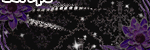


0 comments:
Post a Comment