Welcome
About Me
My Blinkie
Chat
Groups I belong to
E-Mail Me
Welcome
Wednesday, May 30, 2018
Foxy Stamp
This tutorial was written by Shell on May 30th 2018
Any resemblance to any other tutorial is a coincidence.
All my tutorials this included is for non profit and personal use only.
You may share a link with your groups to my tutorial but please do not share my supplies.
Supplies needed:
PSP I used PSP 9 but you can use any PSP program
Any resemblance to any other tutorial is a coincidence.
All my tutorials this included is for non profit and personal use only.
You may share a link with your groups to my tutorial but please do not share my supplies.
Supplies needed:
PSP I used PSP 9 but you can use any PSP program
2 Fonts of choice, one for copy write and one for name on tag.
Preset Shape called SK Stamps 03 I don't remember where I got these so if it is yours please let me know so I can give you credit. You can get them HERE
Place the Preset Shapes in your Preset Shapes folder.
Tube of choice. I used Ash Evans 30-1 tube which you can get at CDO HERE
I also used the following PTU Scrapkit, but you can use any kit you want to.
Sophisticat Simone "Claire" at CDO
HERE
I am assuming you have a working knowledge of PSP.
Drop Shadow Setting:
V & H 2
Opacity 70
Blur 10
Color Black
Ok Lets Start
Open a New Image 800 X 800
Go to View Rulers and make sure your ruler is on or y ou can use the shortcut CTRL+ALT+R
Preset Shape Tool > Preset Shape > Choose one of the stamp Presets I used Preset SK Stamps 03
with the following settings
Anti-Alias checked Line Style Solid Line Width 3 ( you can play with this and make it as thin or thick as you wish)
Change your colors on your color palate Use colors from your tube. I used the following colors
Foreground #514135
Background #A67555
Draw Stamp starting at 50 / 150 and draw it out to 550/550
Object Align Center on Canvas.
Layer Convert to Raster Layer
Open your tube of choice, copy and go to your tag workspace and paste as a new layer.
If you used the same tube as I did then Resize 85%
Duplicate and move duplicate under the stamp frame
Add drop shadow with above settings to both tube layers.
Click on the stamp frame layer and using your magic wand with the settings:
Mode :Add Shift MatchMode RGB Tolerance 0 Contiguous checked Feather 0
Click inside the Stamp frame then Selection Expand 3 then Selection Invert
Click on the bottom tube layer that is under the frame and hit delete.
Select None
Move up to your top tube layer and using the eraser tool with the settings:
Square Size 150 Hardness 100 Step 1 Density 100 Thickness 100 Rotation 0 and Opacity 100
Your going to erase the bottom part of the tube that is overflowing onto the stamp frame.It doesn't matter if you get a bit of the fox because that is why we have the bottom tube layer :)
This is the easiest way that I know how to allow parts of the tube show over the frame or object underneath. See I wanted the foxes head and ears left above the frame.
Add a background paper from your scrapkit of choice and arrange send to bottom.
using magic wand again with same settings click inside the frame again and selection > modify > expand 3 and Selection Invert
Go back to your background layer and hit delete.
ok now this is where you add any elements from whichever scrapkit you are using. layer them aroiund your frame in whatever placement you wish and add a drop shadow with above settings to each element.
once you are done then merge > merge layers
Resize 70% and make sure the Resize all layers is checked.
Adjust > Brightness and Contrast > Clarify Setting 2
Add your copy write and name(s) to your tag and save a a png.
I hope you enjoyed this tutorial.
I would love to see your results and you can email me
shell.wright@gmail.com
Labels:Tutorials
Subscribe to:
Post Comments
(Atom)
Search
Tutorial TOU
 You are free to do as you wish the results of any tutorials as long as it is for non-profit purposes.
You are free to do as you wish the results of any tutorials as long as it is for non-profit purposes. Please do not hotlink to anything on this site, or direct link to downloads. Just use a link and send them to my blog.
Please do not hotlink to anything on this site, or direct link to downloads. Just use a link and send them to my blog. If you are making email stationery using my tutorials, please add a note and link in the footer of your stat, thanks.
If you are making email stationery using my tutorials, please add a note and link in the footer of your stat, thanks. If you have any questions, feel free to: email shell.wright@gmail.com
If you have any questions, feel free to: email shell.wright@gmail.com I reserve the right to change my TOU's as I please. So it wouldn't hurt to check back :)
I reserve the right to change my TOU's as I please. So it wouldn't hurt to check back :)Translate
Tutorials
- FTU (4)
- Forum (1)
- How To (1)
- Old School (1)
- PTU (3)
Follow Me
Favorite Blogs
Licenses
Categories
- Forum (1)
- FTU (4)
- How To (1)
- Masks (1)
- Old School (1)
- PTU (3)
- Scrapkits (2)
- Tag Extras (1)
- Templates (16)
- TOU's (1)
- Tutorials (8)
- Wallpapers (1)




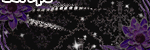

0 comments:
Post a Comment