Welcome
About Me
My Blinkie
Chat
Groups I belong to
E-Mail Me
Welcome
Tuesday, August 21, 2018
School House Rock
This tutorial was written by Shell on August 13th 2018
Any resemblance to any other tutorial is a coincidence.
All my tutorials this included is for non profit and personal use only.
You may share a link with your groups to my tutorial but please do not share my supplies.
This tutorial is written in PSP9 but should work in other versions. This tutorial also assumes you have a working knowledge of PSP.
This tutorial was written by me, and any resemblance to any other tutorial is completely coincidental.
Save your work often!
Just wanted to say you do NOT have to use a PTU kit and or the psp tubes that I used. You can use whatever kit and tube you want to use.
Supplies Needed: This is what I used for my tutorial
Tube of Choice, I used the following CDO Cuddly Rigor Mortis Tubes.
114-2
79-2
Any resemblance to any other tutorial is a coincidence.
All my tutorials this included is for non profit and personal use only.
You may share a link with your groups to my tutorial but please do not share my supplies.
This tutorial is written in PSP9 but should work in other versions. This tutorial also assumes you have a working knowledge of PSP.
This tutorial was written by me, and any resemblance to any other tutorial is completely coincidental.
Save your work often!
Just wanted to say you do NOT have to use a PTU kit and or the psp tubes that I used. You can use whatever kit and tube you want to use.
Supplies Needed: This is what I used for my tutorial
Tube of Choice, I used the following CDO Cuddly Rigor Mortis Tubes.
114-2
79-2
You can get them HERE
Shell's Template 04 PSD get HERE PSP get HERE
Scrapkit by ScrapFoxy Back to School get HERE
Mask by dragonfly Mask_Dfly_0018 get HERE
Fonts I used ( you can use whatever fonts you wish )
I used Pixelette for my copy write
I used Amper Deco for my names
Open Shell's template 04
Shift - D to make a copy and close the original
Image > Canvas Size
Settings Width 600 x Height 600 Centered
Delete Copy Write layer
Go to 4 Square white layer
Selection > Select all
Selection > Float
Selection > Defloat
Add new raster layer
Copy and Paste Paper 11 into selection
Select > None
Adjust > Add/Remove Noise > Add Noise
Settings Uniform checked -Noise 50 - Monochrome checked
Effect > 3D Effects > Drop Shadow
Settings V&H 4 Opacity 70 Blur 10
Delete the original 4 Square white layer.
Go to 4 Square black layer
Selection > Select all
Selection > Float
Selection > Defloat
Add new raster layer
Copy and Paste Paper 8 into selection
Select > None
Delete the original 4 Square black layer.
Go to Lg Black Circle layer
Selection > Select all
Selection > Float
Selection > Defloat
Add new raster layer
Copy and Paste Paper 11 into selection
Select > None
Adjust > Add/Remove Noise > Add Noise
Settings Uniform checked -Noise 50 - Monochrome checked
Effect > 3D Effects > Drop Shadow
Settings V&H 4 Opacity 70 Blur 10
Delete the original Lg Black Circle layer.
Go to Lg White Circle layer
Selection > Select all
Selection > Float
Selection > Defloat
Add new raster layer
Copy and Paste Paper 2 into selection
Select > None
Layers > Layer Properties and change opacity to 50
Delete the original Lg White Circle layer.
Go to Trio Lines layer
Selection > Select all
Selection > Float
Selection > Defloat
Add new raster layer
Flood Fill each line with Black
Selection > Modify > Contract Setting by 2
Copy and Paste Paper 11 into selection
Adjust > Add/Remove Noise > Add Noise
Settings Uniform checked -Noise 50 - Monochrome checked
Select > None
Delete the original Trio Lines layer.
Make sure your on the top layer.
Copy and Paste Cuddly Rigor Mortis tube 114 as a new layer.
Layer > Arrange > Move down
Image > Resize by 50% (Shift - S) this is the shortcut key
Move tube up using the Move tool until the bottom of the tube is behind the bottom of the trio strip
Effects > 3D Effects > Drop Shadow
Settings V&H 2 Opacity 50 Blur 8
Element 3 Copy and Paste as a New layer
Image > Resize by to resize 50% and again at 50%
Move to the bottom left of the tag so its in the middle of the square background
Effects > 3D Effects > Drop Shadow
Settings V&H 2 Opacity 50 Blur 8
Element 35 Copy and Paste as a New layer
Image > Resize by to resize 50% and again at 50%
Move to the bottom left of the books (element 3)
Effects > 3D Effects > Drop Shadow
Settings V&H 2 Opacity 50 Blur 8
Element 47 Copy and Paste as a New layer
Image > Resize by to resize 50% and again at 50%
Move to the bottom Right of the tag so its in the middle of the square background
Effects > 3D Effects > Drop Shadow
Settings V&H 2 Opacity 50 Blur 8
Element 2 Copy and Paste as a New layer
Image > Resize by to resize 50% and again at 50%
Image Mirror
Move to the bottom Right of the tag so on the far side of the Pencil cup (element 47)
Effects > 3D Effects > Drop Shadow
Settings V&H 2 Opacity 50 Blur 8
Copy and Paste CRM Tube 79-2 (I used the second merged layer with artwork and pencil)
Image > Resize by 50%
Position in bottom and middle of tag
Effects > 3D Effects > Drop Shadow
Settings V&H 2 Opacity 50 Blur 8
Layers > Merge > Merge visible
Image > Resize 85%
Adjust > Brightness and Contrast > Clarify > 2
Add new raster layer
Layers > arrange > move down
Selections > Select all
Copy and paste paper 12 into selection.
Select None
Layers > New Mask Layer > choose Mask_Dfly_00189 > source luminescence checked.
Layer > Merge > Merge group
Add your copy write
Merge all visible layers
Layers > Merge > Merge Visible
Add Names on your tag.
Hope you enjoyed this tutorial.
Shell's Template 04 PSD get HERE PSP get HERE
Scrapkit by ScrapFoxy Back to School get HERE
Mask by dragonfly Mask_Dfly_0018 get HERE
Fonts I used ( you can use whatever fonts you wish )
I used Pixelette for my copy write
I used Amper Deco for my names
Open Shell's template 04
Shift - D to make a copy and close the original
Image > Canvas Size
Settings Width 600 x Height 600 Centered
Delete Copy Write layer
Go to 4 Square white layer
Selection > Select all
Selection > Float
Selection > Defloat
Add new raster layer
Copy and Paste Paper 11 into selection
Select > None
Adjust > Add/Remove Noise > Add Noise
Settings Uniform checked -Noise 50 - Monochrome checked
Effect > 3D Effects > Drop Shadow
Settings V&H 4 Opacity 70 Blur 10
Delete the original 4 Square white layer.
Go to 4 Square black layer
Selection > Select all
Selection > Float
Selection > Defloat
Add new raster layer
Copy and Paste Paper 8 into selection
Select > None
Delete the original 4 Square black layer.
Go to Lg Black Circle layer
Selection > Select all
Selection > Float
Selection > Defloat
Add new raster layer
Copy and Paste Paper 11 into selection
Select > None
Adjust > Add/Remove Noise > Add Noise
Settings Uniform checked -Noise 50 - Monochrome checked
Effect > 3D Effects > Drop Shadow
Settings V&H 4 Opacity 70 Blur 10
Delete the original Lg Black Circle layer.
Go to Lg White Circle layer
Selection > Select all
Selection > Float
Selection > Defloat
Add new raster layer
Copy and Paste Paper 2 into selection
Select > None
Layers > Layer Properties and change opacity to 50
Delete the original Lg White Circle layer.
Go to Trio Lines layer
Selection > Select all
Selection > Float
Selection > Defloat
Add new raster layer
Flood Fill each line with Black
Selection > Modify > Contract Setting by 2
Copy and Paste Paper 11 into selection
Adjust > Add/Remove Noise > Add Noise
Settings Uniform checked -Noise 50 - Monochrome checked
Select > None
Delete the original Trio Lines layer.
Make sure your on the top layer.
Copy and Paste Cuddly Rigor Mortis tube 114 as a new layer.
Layer > Arrange > Move down
Image > Resize by 50% (Shift - S) this is the shortcut key
Move tube up using the Move tool until the bottom of the tube is behind the bottom of the trio strip
Effects > 3D Effects > Drop Shadow
Settings V&H 2 Opacity 50 Blur 8
Element 3 Copy and Paste as a New layer
Image > Resize by to resize 50% and again at 50%
Move to the bottom left of the tag so its in the middle of the square background
Effects > 3D Effects > Drop Shadow
Settings V&H 2 Opacity 50 Blur 8
Element 35 Copy and Paste as a New layer
Image > Resize by to resize 50% and again at 50%
Move to the bottom left of the books (element 3)
Effects > 3D Effects > Drop Shadow
Settings V&H 2 Opacity 50 Blur 8
Element 47 Copy and Paste as a New layer
Image > Resize by to resize 50% and again at 50%
Move to the bottom Right of the tag so its in the middle of the square background
Effects > 3D Effects > Drop Shadow
Settings V&H 2 Opacity 50 Blur 8
Element 2 Copy and Paste as a New layer
Image > Resize by to resize 50% and again at 50%
Image Mirror
Move to the bottom Right of the tag so on the far side of the Pencil cup (element 47)
Effects > 3D Effects > Drop Shadow
Settings V&H 2 Opacity 50 Blur 8
Copy and Paste CRM Tube 79-2 (I used the second merged layer with artwork and pencil)
Image > Resize by 50%
Position in bottom and middle of tag
Effects > 3D Effects > Drop Shadow
Settings V&H 2 Opacity 50 Blur 8
Layers > Merge > Merge visible
Image > Resize 85%
Adjust > Brightness and Contrast > Clarify > 2
Add new raster layer
Layers > arrange > move down
Selections > Select all
Copy and paste paper 12 into selection.
Select None
Layers > New Mask Layer > choose Mask_Dfly_00189 > source luminescence checked.
Layer > Merge > Merge group
Add your copy write
Merge all visible layers
Layers > Merge > Merge Visible
Add Names on your tag.
Hope you enjoyed this tutorial.
Subscribe to:
Post Comments
(Atom)
Search
Tutorial TOU
 You are free to do as you wish the results of any tutorials as long as it is for non-profit purposes.
You are free to do as you wish the results of any tutorials as long as it is for non-profit purposes. Please do not hotlink to anything on this site, or direct link to downloads. Just use a link and send them to my blog.
Please do not hotlink to anything on this site, or direct link to downloads. Just use a link and send them to my blog. If you are making email stationery using my tutorials, please add a note and link in the footer of your stat, thanks.
If you are making email stationery using my tutorials, please add a note and link in the footer of your stat, thanks. If you have any questions, feel free to: email shell.wright@gmail.com
If you have any questions, feel free to: email shell.wright@gmail.com I reserve the right to change my TOU's as I please. So it wouldn't hurt to check back :)
I reserve the right to change my TOU's as I please. So it wouldn't hurt to check back :)Translate
Tutorials
- FTU (4)
- Forum (1)
- How To (1)
- Old School (1)
- PTU (3)
Follow Me
Favorite Blogs
Licenses
Categories
- Forum (1)
- FTU (4)
- How To (1)
- Masks (1)
- Old School (1)
- PTU (3)
- Scrapkits (2)
- Tag Extras (1)
- Templates (16)
- TOU's (1)
- Tutorials (8)
- Wallpapers (1)




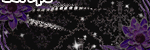

0 comments:
Post a Comment